Discord
References to join the server and their structure
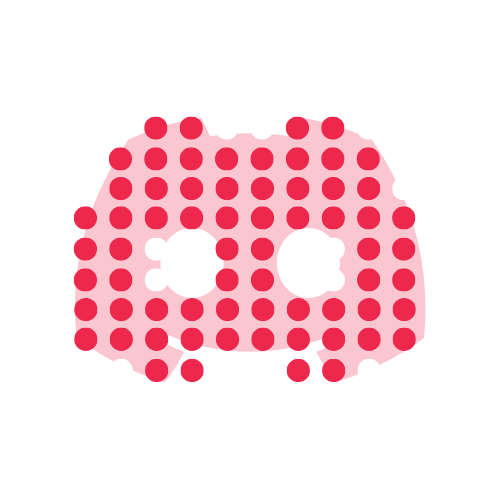
The conference server
This year we have decided to try a new platform that has been widely used in other online conferences, and has shown a good level of customization, interactions, and reach. We are talking about Discord.
We are providing our server to host all the interactions of the people attending the second year of PyLadiesCon. We really encourage you to join and discover our talks, activities, open spaces, sprints, tutorials, resources, and more!
Register now to PyLadiesCon to get access to our Discord server.
For Discord users, joining our server is just joining a new server! but if you are new to Discord, don’t worry, we got you covered. As a first step, you need to create an account. You an also do this while joining the server for the first time.
You need a ticket for the conference in order to have access.
Table of Contents
Registration step
Once you enter the Discord server, you will not see many channels, because you need to register with your conference ticket.
Check the #registration channel, and you will see the following message:
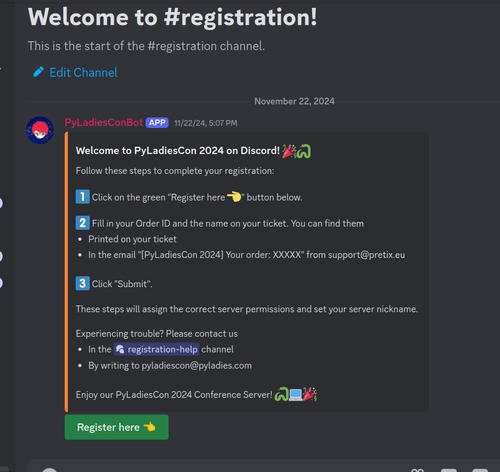
all the instructions can be found there, and they consist of:
Getting your conference ticket at hand. The email should have the subject
[PyLadiesCon 2024] Your order: NNNNNwhere theNare different letters. On that email you find a URL to get the details of your ticket. From your ticket you need the exact way you wrote your name, and theNs code.Click on the Register here 👈 button, and you will get the following dialog:
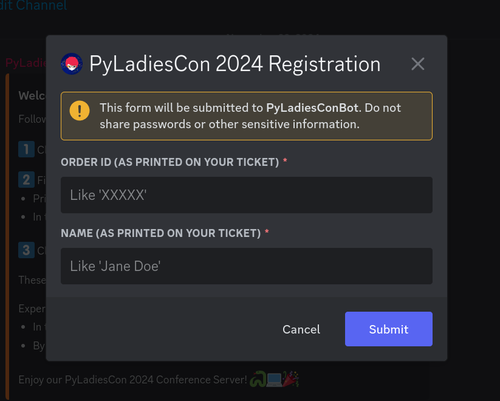
and enter the information you gathered from your ticket.
If everything worked well, you will see many more channels 🎉…but if it didn’t work please use
the forum called 💬registration-help (in the following image) and write down your problem, so we
can help you out.
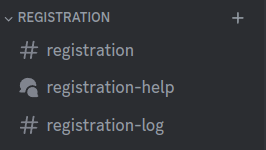
Inside the server
You are finally in the server, and there will be many channels, categories, and things to do. If you are new to discord, this might look overwhelming at the beginning, but you will get the idea very fast.
We recommend you to visit the 📖rules and 📋code-of-conduct channels to be aware of the
standards we expect from people participating in the conference.
There will be some channels where you don’t have permissions to send messages, because they are probably for the organizers to announce things during the event.
Discord, like other chat platforms, has many channels for you to visit and write messages, but in addition you can create ’threads’ on specific messages (like Slack).
Joining talks, keynotes and panels
The Talks, Keynotes, and Panels will be transmitted via YouTube. The questions and comments should go on Discord.
The interaction will be only on Discord so we encourage you to stay around and share your thoughts and questions there!
As you might have seen in our schedule, we have a Main Room and one for Activities and Open
Spaces, which will be equivalent to the #main-room and #activities-room.
In the following image you can also find the channels main-room-media and activities-media
which are Audio channels. You can distinguish them by the 🔈 icon on the left side.
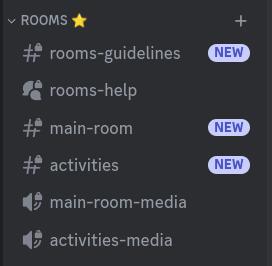
When you click this channel, you will enter automatically (a sound will get your attention) and once inside, you can enable/disable your microphone and video.
Even though this is an audio channel, it can also be used to shared videos, so a volunteer will be able to share their screen in order to show some of the videos as an alternative to watch some of the sessions.
The sprints and activities
As long as there is no special announcement, all the sprints and activities will be hosted within
discord on the #activities-media channel (for video/audio), and in #activities for text based
communication.
People will share their webcams, and screens in order to provide the introduction
to the topic and to give a short presentation for activities.
During the Mentored sprints session you will be able to check all the projects that are participating.
Notes for Workshops facilitators
The rooms for your activity will happen on
#activitiesfor a text-only communication, and#activities-mediafor you to join, share your screen and enable your microphone.People can join the workshop by clicking on the
#activities-mediachannel, and you will have the permissions to mute participants in case they have the microphone open.For sharing your screen, enable your camera, and mute your microphone, you will have a menu at the bottom of the screen, and also in your profile section (bottom left corner) - Like described in the following image, and the red-rectangles.
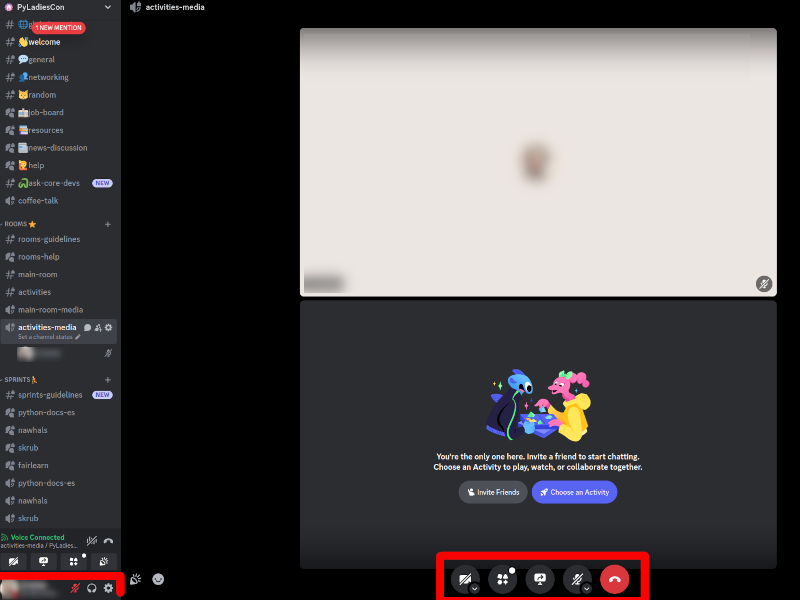
Notes for Sprints facilitators
Like the workshops, you will be able to host your sprint on Discord, but the main difference is that the Sprints will have a forum channel rather than a text-based channel, to provide a better interaction with all the participants.
Check the Sprints🏃 category to find your sprints forum channel and video/audio channel.
Forums
You will see a few channels that have the icon 💬 on the left side, and those are special channels where you can write down posts, so the discussion can be structured by topics instead of a open chat.
There are a few forums for discussing news (news-discussion), you can use them in case you need
help with something (rooms-help), share resources (resources), finding job offerings
(job-board), etc.
If you want to create a new post in those forums, you can use the blue button you can see on the following image, to do so.
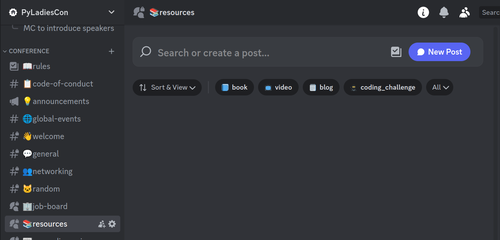
Contacting organizers and volunteers
While writing messages you can type @ to mention certain roles, and we encourage you to mention
@Organizer, @Volunteer or @Code of Conduct in case you believe a situation require their
attention.
(In case you want to mention a channel, you can use the # symbol when writing a message).
Networking and more
Join us on the #👋welcome channel to say «hello» to everyone that joins the server, and share with
us your thoughts on the #💬general and your social media profiles on #👥networking .
Python Core Developers
Curious on how Python is being developed? We have a few Core Developers in the conference and they
will answering your questions in #🐍ask-core-devs.
The PyLadies Chapter Game
Do you know a few PyLadies Chapters? We challenge you to play our game in the #🎲game channel the
top 10 are shared in #🏆game-ranking.
Changing your nickname
When you enter the server and register successfully, your nickname will be changed to the one
you have written in your Ticket. We encourage you to use your real name so other people can
recognize you. In case you want to only use your firstname and drop your family name, you can do
that by right-clicking on your nickname, and select Edit Server Profile. This will change the
information only on this server so you don’t need to be concerned by your identities in other
servers you have joined.
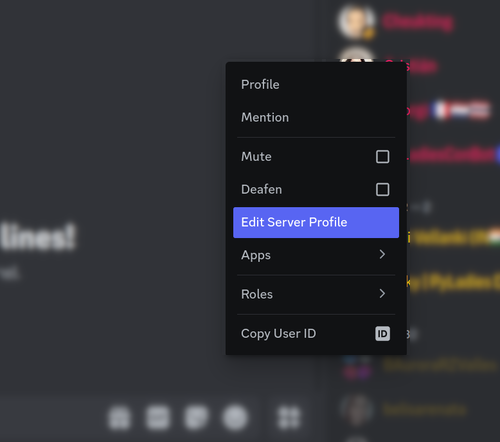
Once editing your name, you can optionally fill your Pronouns so people know how to address you.
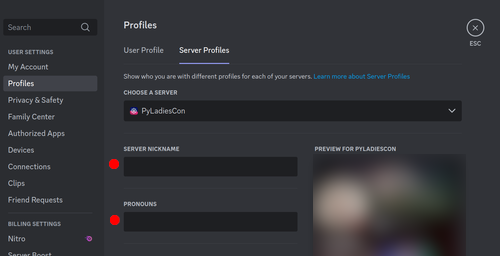
Something is not clear?
In case you have more questions, feel free to write down your question in the 💬🙋help forum,
so people can guide you.
Enjoy the conference!